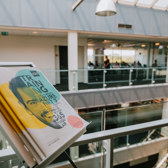Analyzing your Data with Power BI for BI Professionals
UBIPB
5 days
Interested in a private company training? Request it here.
Not ready to book yet? Request an offer here.
Introduction to Power BI
Power BI is a service that covers two things: Power BI Desktop and Power BI Service. In this introduction we set the scene for the rest of the training, introducing the different aspects of Power BI.
- The Need for Business Intelligence
- Self-Service BI versus Enterprise BI
- Core concepts of Power BI
- Introducing Power BI Desktop
- Introducing the Power BI Service
- Power BI Service Tiers and Features
Creating Queries using Power BI Desktop
In this chapter you will learn how to create queries in Power BI Desktop to extract data from source systems like SQL Server, Oracle, Excel files, CSV files, and so on. Applying transformations that can filter, sort and clean the extracted data will also be covered.
- Core Concepts of Power Query
- Loading Data from Excel, Web, Databases...
- Applying Basic Transformations
- Loading Data via DirectQuery
- Performance Tuning with Query Folding
- LAB: Creating Queries with Power BI Desktop
Writing Advanced Queries in Power BI Desktop
Often, your data sources contain data that requires extra processing. In this module, you will learn about more advanced transformations that Power BI offers, such as Pivot, Unpivot, error handling, and more. This chapter will also cover combining data from multiple sources, query parameters, query functions, and how to manage data source credentials.
- Loading Data from Relational Databases & Folders
- Advanced Power Query Transformations
- Appending and Merging Queries
- Working with Query Steps & Parameters
- Working with Query Functions
- Managing Data Source Security
- LAB: Writing Advanced Queries in Power BI Desktop
Building a Data Model in Power BI Desktop
You will gain insights into enhancing a data model by constructing hierarchies within tables and assigning columns meaningful names and appropriate data types. You will discover how to employ measures and calculated columns, thus enhancing your model. Additionally, the significance of establishing accurate relationships between tables will also be covered.
- Renaming & Hiding Columns and Tables
- Column Data Types and Formatting
- Working with Numerical Columns
- Sorting Columns
- Data Categorization
- Creating Hierarchies inside Tables
- Defining Calculated Columns and Measures using DAX
- Working with Quick Measures
- Defining Relationships between Tables
- LAB: Enhancing a Data Model in Power BI Desktop
Managing Relationships in Power BI Desktop
Participants will learn about the different types of relationships available in Power BI, including 1:N, 1:1 and N:N relationships. We will see the limitations of relationships, including the fact that there can only be one active relationship between two tables and how to overcome this limitation. Finally, we will discuss the concept of filter direction, and have a look at single- and cross filter directions.
- Cardinality of Relationships
- Relationship Limitations
- Role-playing Dimensions
- The Cross-Filter Direction of Relationships
- LAB: Working with Relationships
Semantic Models and Storage Modes
We will have a look at the different storage modes of a Power BI Semantic Model (Import, DirectQuery, Dual and Live). We will discuss a solution for the problem that in this era of big data, we often face data sources that are too big to be imported and too slow to be queried directly. The solution for this dilemma is a combination of Import and Direct Query, called aggregation tables.
- Import Mode
- DirectQuery Mode
- Dual Mode
- Live Connection
- Aggregation Tables
- LAB: Working with Storage Modes
Data Analysis Expressions (DAX)
DAX (Data Analysis Expressions) is the formula language used in Power BI Semantic Models, Excel Power Pivot Semantic Models, and in Analysis Services Tabular. Among other things, it's used to create calculated columns, measures and tables. In this chapter, we will introduce the basic concepts of DAX. If students are interested in a deeper dive into this language, we refer them to the three-day course Mastering DAX
- DAX Introduction
- Creating Calculated Columns
- Creating Tables
- Creating Measures
- CALCULATE-Function
- Time-Intelligence Functions
- LAB: Introduction to DAX
Interacting with Power BI MCP Servers
MCP can help improve and maintain Power BI models using natural language, enabling bulk changes - such as renaming measures, adding descriptions, or adjusting formatting - through simple instructions instead of manual, repetitive work. In this module you will learn how to work with PBI MCP Servers.
- Overview: AI features, Licenses & Use Cases
- How to Prepare Power BI Models for AI
- Interacting with Power BI MCP Servers
Creating Reports in Power BI Desktop
After fine-tuning the model, we can use it to create our reports. Power BI enables the creation of impressive reports, and in this module, you will explore various visualizations and the interactive behavior of these reports.
- Overview of the Report Canvas
- Adding Text Boxes, Shapes and Images
- Using built-in Visualizations
- Custom Theming
- Printing a Power BI Report
- Power BI Templates
- LAB: Designing Reports in Power BI Desktop
Enhancing Report Pages in Power BI Desktop
Sometimes a static report just isn't enough. In this module you'll learn how to extend report capabilities so they are simple, powerful, and easy to use for any type of end user. Take your reports to the next level!
- Slicers and Filters
- Visual Hierarchies and Drill-down Behaviour
- Grouping and Binning
- Dynamic Behaviour with Parameters
- Optimize Visuals with Visual Calculations
- Custom Visuals
- LAB: Enhancing Reports in Power BI Desktop
Designing Interactive Reports in Power BI Desktop
In this chapter, you'll learn how to take your reports even further by adding multiple pages and interacting with them seamlessly. Explore how to create comprehensive, dynamic, and user-friendly multi-page reports.
- Drill Through Pages
- Custom Tooltips
- Bookmarks for Storytelling
- Page Navigation
- Report Mobile Design
- LAB: Building Multi-Page Reports
Introduction to Power BI Service
If you want to share models and reports with your co-workers, you should upload them to the Power BI Service. In this module you will learn about the general features of the Power BI service, the next modules dive into the details.
- Power BI Service Overview
- Microsoft Fabric Introduction
- Power BI Service Tiers and Features
- Creating and Using Workspaces
- LAB: Introduction to the Power BI Service
Creating Semantic Models and Reports in Power BI Service
For some reports, you may not want to go through the hassle of creating or recreating a Semantic Model in Power BI Desktop. That's why you can immediately create or connect to existing Semantic Models in the Power BI Service. In this chapter you will learn how, combined with a deeper dive into the Semantic Model and Report configurations.
- Creating Semantic Models in the Power BI Service
- Connecting to Semantic Models in Power BI Desktop
- Semantic Model Configuration and Permissions
- Creating Reports in the Power BI Service
- Configuring and Exporting Reports
- LAB: Creating Semantic Models and Reports in Power BI Service
Managing Data Refresh in Power BI Service
Semantic Models that are uploaded to Power BI Service need to have their data refreshed from time to time. This module shows the different options to configure the data refresh, for cloud data as well as data which is stored on-premises. You will also learn how incremental refresh can be used to process only new or changed data, greatly improving performance and efficiency.
- Scheduling Semantic Model Refreshes
- Online vs. On-Prem Data Sources
- The Need for a Data Gateway
- Configuring a Data Gateway
- Incremental Refresh
Securing a Semantic Model in Power BI
Security roles can be defined in Power BI Desktop. In Power BI Service, we can enforce Row-level security by assigning (groups of) people to the different security roles. We will see how to set up Row-level security in Power BI Desktop, including Dynamic Row-level security, and how to enforce it in Power BI Service.
- Enhancing a Semantic Model with Row-level Security
- Configuring Row-level Security
- Implementing Dynamic Security
- Security and Relationships
Creating Dashboards and Analyzing Data in Power BI Service
Dashboards enable you to integrate visuals from various reports for swift access. This module instructs you on constructing and customizing these dashboards within Power BI Service. You will also learn how to connect Semantic Models in Excel Pivot Tables and keep track of important KPIs using Scorecards.
- Creating & Configuring Dashboards
- Working with Power BI Q&A
- Analyze Semantic Models in Excel
- Metrics and Scorecards for KPI tracking
- LAB: Creating Dashboards
Sharing Content in Power BI Service
Power BI has different mechanisms to share content with other users: Sometimes you want to share in order to develop something together or you want others to have read-only permissions on the shared object. In this module you'll learn how to accomplish this with the different sharing options in the Power BI Service.
- Sharing Reports and Dashboards with Internal and External Users
- Sharing Content inside a Workspace
- Creating & Consuming Power BI Apps
- Publishing Reports to the Web
- Subscribing to Reports
- Embedding Reports in SharePoint Online or Microsoft Teams
- Report Usage Metrics
- LAB: Sharing Content in the Power BI Service
Using Copilot in Power BI
Copilot enhances productivity inside Power BI by helping create reports, generate DAX, and summarize insights using natural language. In this module you'll learn the prerequisites for using Copilot and learn how to use Copilot within the different Power BI Tools.
- Overview: AI features, Licenses & Use Cases
- How to Prepare Power BI Models for AI
- Using Copilot in Power BI
- Copilot in Power BI Desktop
- Copilot Standalone
- Copilot for DAX
- Copilot for Report Users
Power BI is a business analytics service that enables users to visualize and share insights from their data through interactive dashboards and reports. It allows you to connect to various data sources and create visually compelling reports that can be accessed across different devices.
This course will teach you all aspects of connecting to data sources and transforming data using Power Query, creating Power BI Semantic Models and reports, and publishing and maintaining them on the Power BI Service. The course also covers more technical topics on Power Query and DAX. Additionally, it explains how to configure a Data Gateway to connect the Power BI service to your on-premises data sources and how row-level security can be used to secure Semantic Models.
This course is intended for BI or IT professionals who have a technical background. No prior knowledge of Power BI is required. U2U also offers a 3-day course Analyzing your data with Power BI for Business Users targeted at business users without a technical background.